- 0
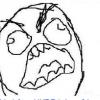
SCCM PXE Boot - Lenovo ThinkPad Helix Gen 2
Asked by
shawn.pederson
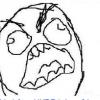
Asked by
shawn.pederson
We have placed cookies on your device to help make this website better. You can adjust your cookie settings, otherwise we'll assume you're okay to continue.
Evaluating the new Helix 2nd Gen, banging my head against the wall trying to get the newer "ThinkPad Tablet Setup" UEFI BIOS to BOOT to anything but the hard drive (i.e. Lenovo USB 3.0 NIC, CD, USB).
The BIOS clearly sees these bootable devices when I have them connected but it appears to just boot me right back to the main BIOS screen.
I have read some posts on these devices being unable to boot into another OS (i.e. WinPE for SCCM deployments).
https://forums.lenovo.com/t5/X-Series-Tablet-and-Helix/Helix-2-Model-20CH-No-Legacy-Boot-Option-in-B...
Has anyone out there had luck deploying these with SCCM? We have other UEFI BIOS' that boot into alternate OS' just fine (i.e. Surface Pro, Dell Latitude E7250).
I have to be missing something.
Share this post
Link to post
Share on other sites