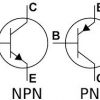
How to update Lenovo BIOS during OSD SCCM
By
pcteklink, in System Center Configuration Manager (Current Branch)
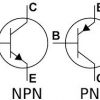
By
pcteklink, in System Center Configuration Manager (Current Branch)
We have placed cookies on your device to help make this website better. You can adjust your cookie settings, otherwise we'll assume you're okay to continue.