If you live in Europe you'll most likely need to deploy some additional languages on top of English Windows 7. To achieve this we can add them at the Build and Capture stage or indeed in our Deploy Windows 7 Enterprise task sequence.
All installations of Windows® 7 contain at least one language pack and the language-neutral binaries that make up the core operating system. Licensing requirements state that Windows 7 can include only a single language, with the exception of the Windows 7 Ultimate and the Enterprise editions. These are referred to as single-language editions. However, the Windows 7 Ultimate and Enterprise editions can include multiple language packs. These are referred to as multilingual editions.
To see which versions of Windows support Language Packs please review this post on MSDN and scroll down to the Windows 7 editions multilingual support summary.
What do I need ?
You will need some things in place to add the languages offline, namely MDT 2010 Update 1 integrated into ConfigMgr 2007 SP2 and you'll need to download the Language packs from MSDN.
Where can I find Windows 7 Language Packs ?
Download the language pack from MSDN which suits your architecture, choose a language other than English (eg: Swedish) then choose the Windows 7 operating system, in the downloads listed you’ll see these:-
Windows 7 Language Pack (x64) - DVD (Multiple Languages) 8/6/2009 - 2,200 (MB) Windows 7 Language Pack (x86) - DVD (Multiple Languages) 8/6/2009 - 1,846 (MB)
How can I Add Language Packs to ConfigMgr?
Language packs are .cab files that you can add to System Center Configuration Manager packages either offline or online. Before adding language packs, however, create a System Center Configuration Manager package that contains one or more language packs.
In our example here, we will add language packs using one language per package, so for the Swedish Langauge pack, our SCCM package looks like so:-
the Data Source points to the share with our Swedish Language Pack eg:-
\\sccm\sources\Windows 7 Language Pack - Swedish
and that path contains the following, a sub dr (eg: sv-se) which contains the lp.cab file and nothing more.
Note:- All language packs in the same System Center Configuration Manager package are deployed together. If you want to deploy different combinations of language packs, create multiple System Center Configuration Manager packages.
Get the Task Sequence
Download the following Task Sequence and import it into ConfigMgr.
First you'll notice that the entire section is separated into a Group, this is to keep things organised and to help you in adding it to your Deploy Task Sequence.
Important: This group must be placed in the PostInstall section of your Deploy Task Sequence, and preferably after that Apply Windows Settings and Apply Network Settings Steps, in addition this group must go before the Setup Windows and ConfigMgr steps otherwise the Install Language Pack offline step will fail.
Ok let's look at the steps themselves and see what they do.
The Swedish sub Group is responsible for installing the Swedish Language pack if a variable called languageValue=Swedish. How you set that variable is up to you, you can set it via a FrontEnd HTA (recommended) or by simply using a Set Task Sequence variable step (before this Group) such as this (not included in the sample task sequence):-
Task Sequence Variable: languageValue Value: Swedish
If languageValue is determined to = Swedish it then carries out two steps Sets a task sequence variable called OSDUILanguage = sv-SE
and then calls the built-in MDT Step, Install Language Packs offline (which references the ZTIpatches.wsf script). This step points to our previously made Swedish Language Package.
The actual step takes some minutes as it has to expand lots of files in the cab, and inject them offline (using DISM) into our Windows 7 image.
How do we set OSDUILanguage in Windows
You'll need to create an Unattend.xml file which specifically mentions the OSDUILanguage variable
This file must be referenced in the Apply Operating System Image step otherwise the Install Language Pack Offline step will fail as it won't know what variable to set.
You can create this unattend.xml file yourself using Windows SIM or use the sample i provide, just remember that the architecture must match the image, and this sample is for 32bit Windows 7 Enterprise (X86).
Ok I've done all the steps, now what ?
Deploy Windows 7, set the language pack variable either in the Task Sequence or using a HTA, and the end result is that you get your language pack installed as the default language within Windows. The Setup Windows and ConfigMgr step actually inserts our value (sv-SE) in place of our variable in our unattend.xml file so that the following line
<UILanguage>%OSDUILanguage%</UILanguage>
becomes
<UILanguage>sv-SE</UILanguage>
which eventually means that your OS is in Swedish.
Troubleshooting Notes
* use the log files, in particular ztipatches.log which documents what happens when it trys to use DISM to inject the changes
* Use at least 1gb ram in your virtual machines otherwise the step will fail to install any language packs (will run out of ram). (1gb for X86 and 1.28 gb for X64)
* create the MDT toolkit package the proper way via a Create MDT Task Sequence wizard - why ? see this post
After the Install Language Pack Offline step the following will be created in c:\_smstasksequence\
namely:-
Packages<dir> ZTIPatches.tmp packageGroups.xml
in the Packages directory you’ll have more subdirectories based on how many lp’s you included, one language pack, one dir, 4 language packs in your ConfigMgr Language Package, 4 dirs...
you may also see a directory called _smstasksequence\SMSOSD\osdlogs and in there are three files including a log file called BDD_PKGMGR.LOG, analyse it if you are having issues deploying Language packs offline as it will reveal the success or failure of the DISM operations.
Unattend.xml changes
You can press F8 in WinPE and browse to the locations below and use notepad to examine the changes to the unattend.xml file.
Note: The unattend.xml file and/or C:\Windows\Panther\Unattend folder may not appear in your image until directly after the Apply Operating System Image step and the contents of that file depends on whether or not an unattend.xml file was specified in that step.
Before the Setup Windows and ConfigMgr step is complete you can monitor c:\windows\panther\unattend\unattend.xml to see what is happening in relation to your modifications taking place or not
After the Setup Windows and ConfigMgr step is complete, you’ll see the following has been added to your c:\windows\panther\unattend.xml file. If it is not added or if there are no changes to the %OSD...% variables then something has failed and it's time to troubleshoot.
Note: The above locations are during the Windows PE phase. After the Setup Windows and ConfigMgr step is complete it will reboot your computer (unless you have a command prompt open in WinPE), and after that reboot the unattend.xml file will have been removed (by the Setup Windows and ConfigMgr step...).
the other values (keyboard layout and so on) are added via separate steps in the Task Sequence which I'll cover in another post.
We have placed cookies on your device to help make this website better. You can adjust your cookie settings, otherwise we'll assume you're okay to continue.
If you live in Europe you'll most likely need to deploy some additional languages on top of English Windows 7. To achieve this we can add them at the Build and Capture stage or indeed in our Deploy Windows 7 Enterprise task sequence.
All installations of Windows® 7 contain at least one language pack and the language-neutral binaries that make up the core operating system. Licensing requirements state that Windows 7 can include only a single language, with the exception of the Windows 7 Ultimate and the Enterprise editions. These are referred to as single-language editions. However, the Windows 7 Ultimate and Enterprise editions can include multiple language packs. These are referred to as multilingual editions.
To see which versions of Windows support Language Packs please review this post on MSDN and scroll down to the Windows 7 editions multilingual support summary.
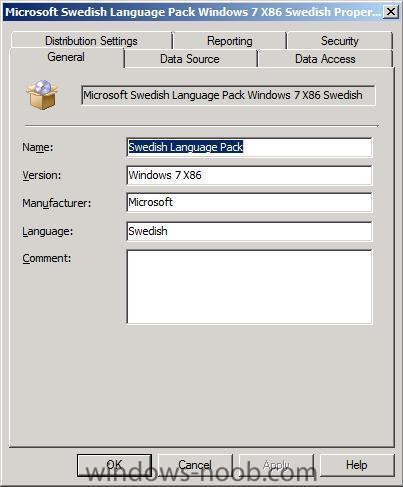
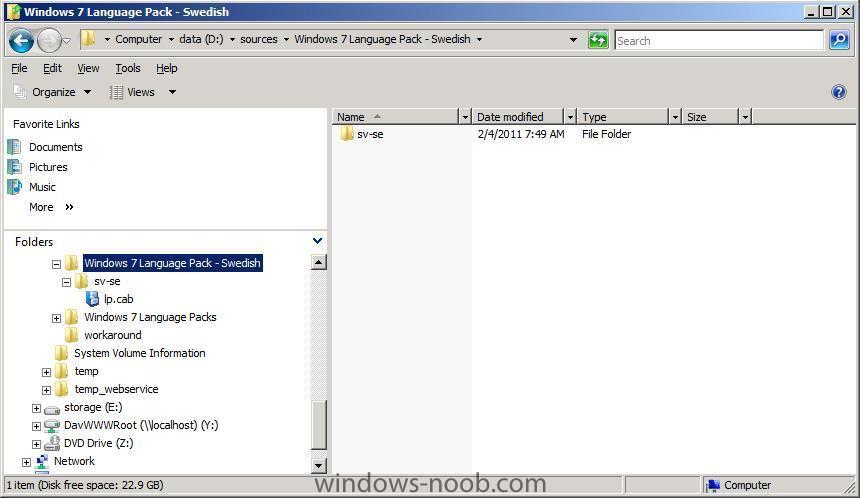
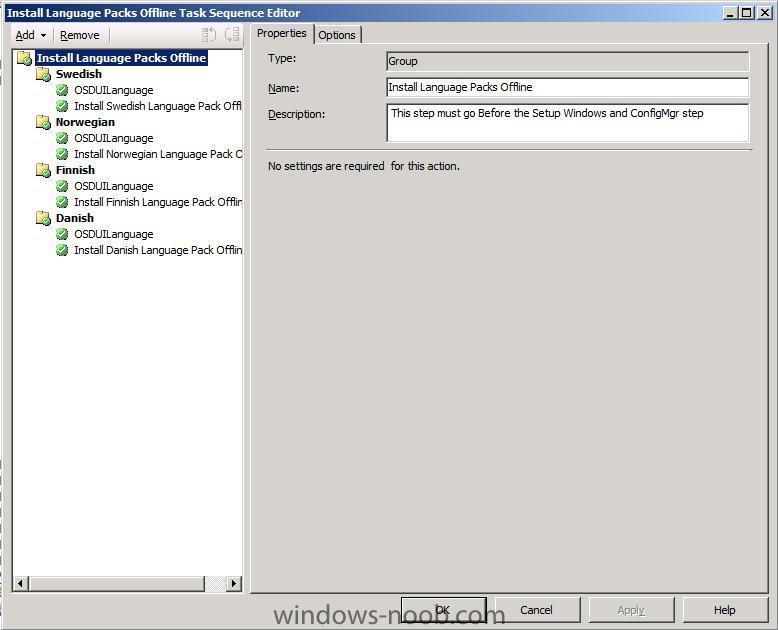
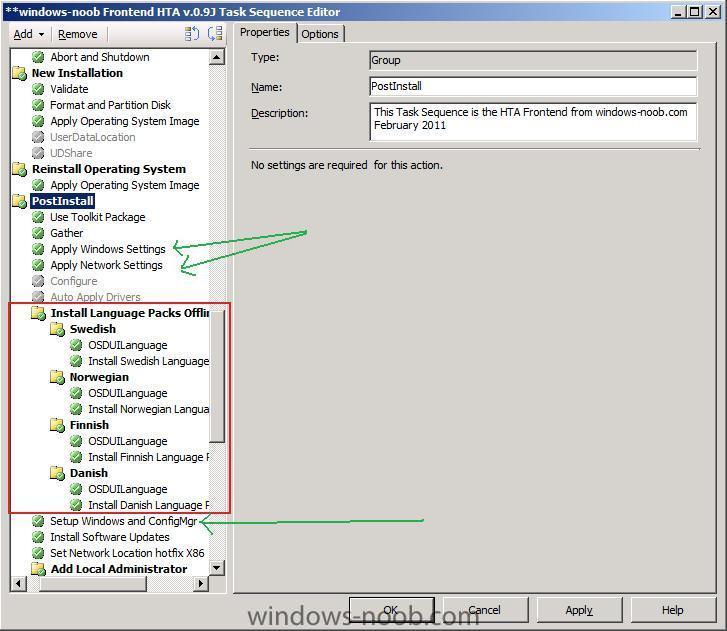
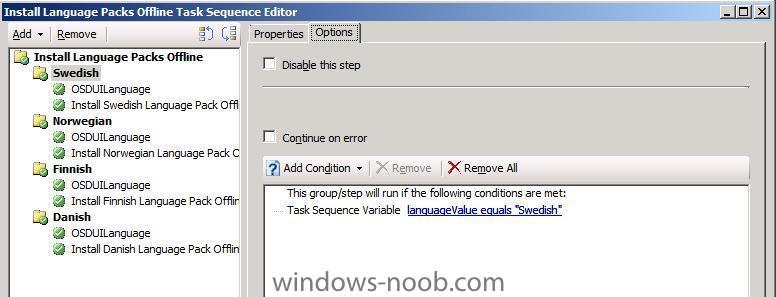
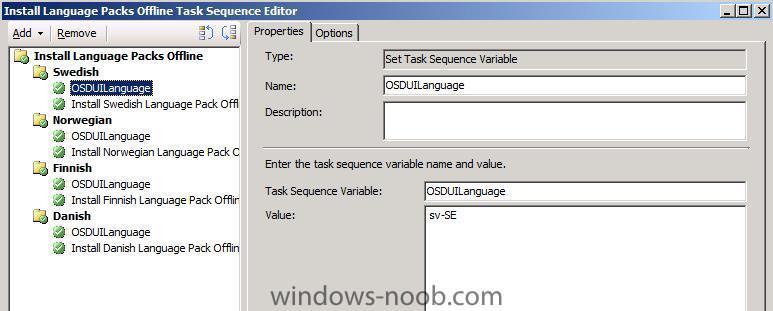
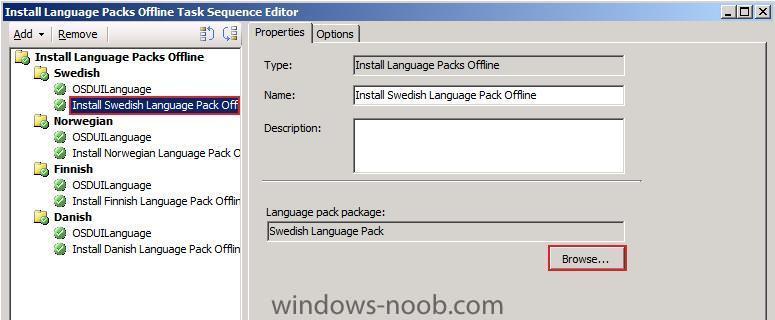
What do I need ?
You will need some things in place to add the languages offline, namely MDT 2010 Update 1 integrated into ConfigMgr 2007 SP2 and you'll need to download the Language packs from MSDN.
Where can I find Windows 7 Language Packs ?
Download the language pack from MSDN which suits your architecture, choose a language other than English (eg: Swedish) then choose the Windows 7 operating system, in the downloads listed you’ll see these:-
Windows 7 Language Pack (x64) - DVD (Multiple Languages) 8/6/2009 - 2,200 (MB)
Windows 7 Language Pack (x86) - DVD (Multiple Languages) 8/6/2009 - 1,846 (MB)
How can I Add Language Packs to ConfigMgr?
Language packs are .cab files that you can add to System Center Configuration Manager packages either offline or online. Before adding language packs, however, create a System Center Configuration Manager package that contains one or more language packs.
In our example here, we will add language packs using one language per package, so for the Swedish Langauge pack, our SCCM package looks like so:-
the Data Source points to the share with our Swedish Language Pack eg:-
\\sccm\sources\Windows 7 Language Pack - Swedish
and that path contains the following, a sub dr (eg: sv-se) which contains the lp.cab file and nothing more.
Note:- All language packs in the same System Center Configuration Manager package are deployed together. If you want to deploy different combinations of language packs, create multiple System Center Configuration Manager packages.
Get the Task Sequence
Download the following Task Sequence and import it into ConfigMgr.
Install Language Pack Offline.XML
Let's look closer at this task sequence,
First you'll notice that the entire section is separated into a Group, this is to keep things organised and to help you in adding it to your Deploy Task Sequence.
Important: This group must be placed in the PostInstall section of your Deploy Task Sequence, and preferably after that Apply Windows Settings and Apply Network Settings Steps, in addition this group must go before the Setup Windows and ConfigMgr steps otherwise the Install Language Pack offline step will fail.
Ok let's look at the steps themselves and see what they do.
The Swedish sub Group is responsible for installing the Swedish Language pack if a variable called languageValue=Swedish. How you set that variable is up to you, you can set it via a FrontEnd HTA (recommended) or by simply using a Set Task Sequence variable step (before this Group) such as this (not included in the sample task sequence):-
Task Sequence Variable: languageValue
Value: Swedish
If languageValue is determined to = Swedish it then carries out two steps
Sets a task sequence variable called OSDUILanguage = sv-SE
and then calls the built-in MDT Step, Install Language Packs offline (which references the ZTIpatches.wsf script). This step points to our previously made Swedish Language Package.
The actual step takes some minutes as it has to expand lots of files in the cab, and inject them offline (using DISM) into our Windows 7 image.
How do we set OSDUILanguage in Windows
You'll need to create an Unattend.xml file which specifically mentions the OSDUILanguage variable
or use this one which I created earlier.
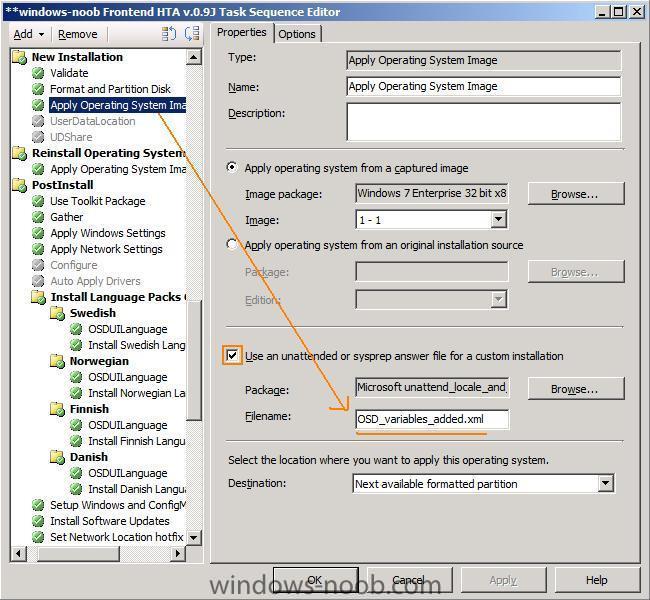
OSD_Variables_added.xml
This file must be referenced in the Apply Operating System Image step otherwise the Install Language Pack Offline step will fail as it won't know what variable to set.
You can create this unattend.xml file yourself using Windows SIM or use the sample i provide, just remember that the architecture must match the image, and this sample is for 32bit Windows 7 Enterprise (X86).
Ok I've done all the steps, now what ?
Deploy Windows 7, set the language pack variable either in the Task Sequence or using a HTA, and the end result is that you get your language pack installed as the default language within Windows. The Setup Windows and ConfigMgr step actually inserts our value (sv-SE) in place of our variable in our unattend.xml file so that the following line
becomes
which eventually means that your OS is in Swedish.
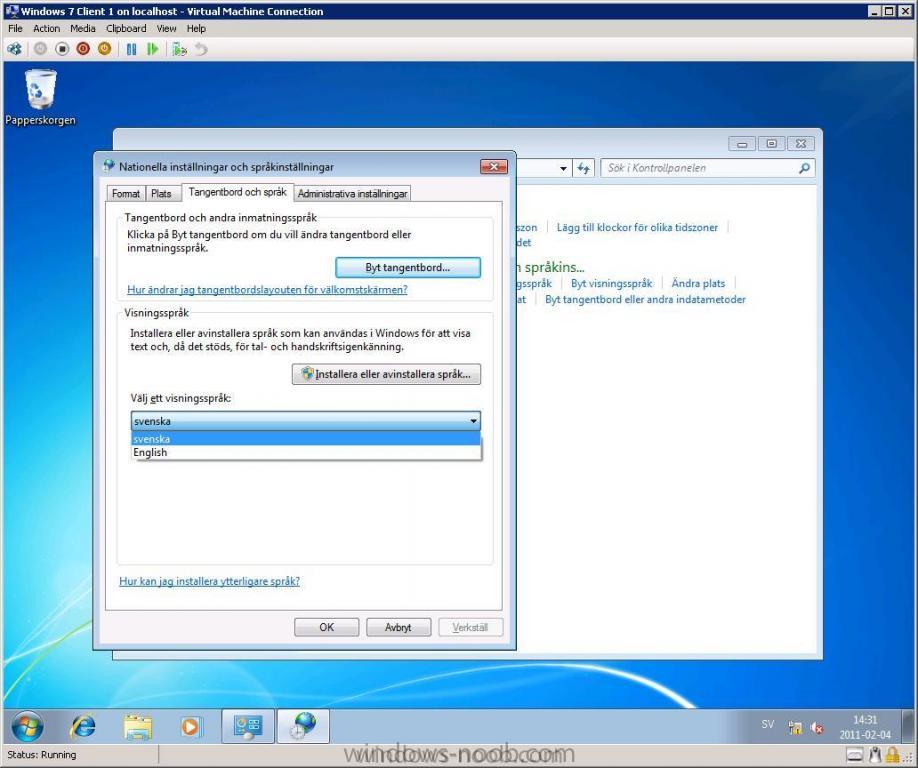
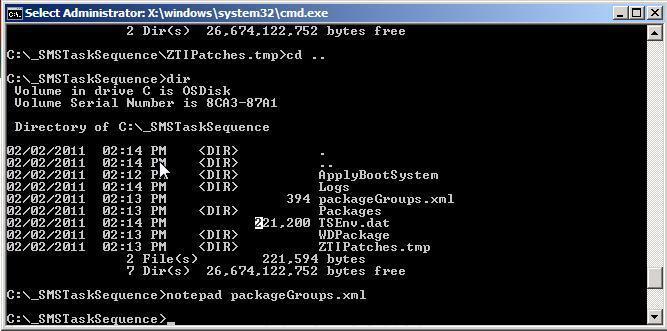
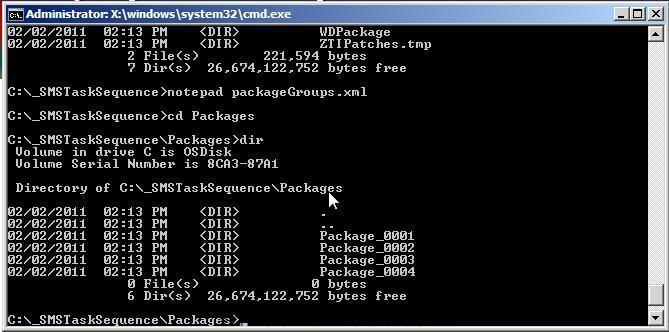
Troubleshooting Notes
* use the log files, in particular ztipatches.log which documents what happens when it trys to use DISM to inject the changes
* Use at least 1gb ram in your virtual machines otherwise the step will fail to install any language packs (will run out of ram). (1gb for X86 and 1.28 gb for X64)
* create the MDT toolkit package the proper way via a Create MDT Task Sequence wizard - why ? see this post
After the Install Language Pack Offline step the following will be created in c:\_smstasksequence\
namely:-
Packages<dir>
ZTIPatches.tmp
packageGroups.xml
in the Packages directory you’ll have more subdirectories based on how many lp’s you included, one language pack, one dir, 4 language packs in your ConfigMgr Language Package, 4 dirs...
you may also see a directory called _smstasksequence\SMSOSD\osdlogs and in there are three files including a log file called BDD_PKGMGR.LOG, analyse it if you are having issues deploying Language packs offline as it will reveal the success or failure of the DISM operations.
Unattend.xml changes
You can press F8 in WinPE and browse to the locations below and use notepad to examine the changes to the unattend.xml file.
Note: The unattend.xml file and/or C:\Windows\Panther\Unattend folder may not appear in your image until directly after the Apply Operating System Image step and the contents of that file depends on whether or not an unattend.xml file was specified in that step.
Before the Setup Windows and ConfigMgr step is complete you can monitor c:\windows\panther\unattend\unattend.xml to see what is happening in relation to your modifications taking place or not
After the Setup Windows and ConfigMgr step is complete, you’ll see the following has been added to your c:\windows\panther\unattend.xml file. If it is not added or if there are no changes to the %OSD...% variables then something has failed and it's time to troubleshoot.
Note: The above locations are during the Windows PE phase. After the Setup Windows and ConfigMgr step is complete it will reboot your computer (unless you have a command prompt open in WinPE), and after that reboot the unattend.xml file will have been removed (by the Setup Windows and ConfigMgr step...).
the other values (keyboard layout and so on) are added via separate steps in the Task Sequence which I'll cover in another post.
cheers !
niall.
Share this post
Link to post
Share on other sites