After a lot of development and testing and countless changes it's time to release version 1.0 of the windows-noob.com FrontEnd HTA. This HTA can be used by Network administrators/techs to quickly make choices about Deployment Type (Backup, Reinstall, New Computer) for their migrations from Windows XP to Windows 7.
Update: This HTA has been updated with a new version here. Please review it's features.
The HTA comes with pre-written scripts that do the hard work for you and set variables based on choices made by the end user. These variables are in turn used by the backend Task Sequence to do the actual heavy lifting. If you stick to the default Task Sequence included here, then when you start it you'll see a password prompt
enter Password123 to continue, if you get it wrong it will abort the task Sequence so be careful .
Once you've entered the password correctly the HTA itself will display, currently it's adjustable in size, you can edit the DeployMenu.hta to maximise it by editing the following lines,
The Backup option allows you to Backup the data in several different ways (option to run CHKDSK before backup, full WIM backup both locally and network, Offline Scanstate in WinPE which is then backed up to a network Share) and also allows you to Create a computer association between source and destination computer while in WinPE if you want to do traditional SMP based state backup (note however for SMP based scenarios that the scanstate must be performed separately while in the full Windows OS using a separate Task Sequence).]
Note: If the computer is has a computername matching MININT- then you will be prompted to enter a computername before backup continues.
The Reinstall option allows users to Quickly backup data (using offline mode in WinPE and hardlinking) and install Windows 7 Enterprise on existing hardware. They can also optionally specify a user which will then become the Local Administrator of that computer.
Note: If the computer is has a computername matching MININT- then you will be prompted to enter a computername before Reinstall continues.
The New Computer option allows you to choose regional and language options offline via drop down menus (4 languages offered, can be expanded upon easily). In addition, you can select to restore User data (or not), you can also select which OLD_computername profile to restore, or choose SMP if you want to use this New Computer as the Destination computer once a computer association has been previously made and the State captured.
The windows-noob.com HTA has the following features:-
The windows-noob.com FrontEnd HTA ver 1.0 is primarily used for Deploying (or migrating to) Windows 7, and it offers the following features,
Backup
Reinstall
New Computer
The three Operating System Deployment scenarios, Backup, Reinstall (refresh) and New Installation (bare metal/new computer) offer their own options, detailed below:-
Backup features Chkdsk full wim backup (local) full wim backup (network) Offline scanstate in WinPE (network)
Reinstall features Chkdsk full wim backup (local) full wim backup (network) Offline scanstate in WinPE (local using hardlinking) Username becomes Local Administrator
New Computer Features Regional settings (drop down choice) Language Settings (drop down choice) Username Computername Restore Users data (drop down choice, none, SMP or Offline via Network)
Additional Features
In addition to the above, you have the ability to:
Exit from the HTA Open a command prompt Create a Computer Association (see below)
Show information about a client, including IP Address, MAC address, GUID, etc (see below), Reboot or Shutdown.
so that's the introduction now here's how to implement it in your lab..
Update:- If you want to use Multi Language or Multi Keyboard Layouts then please see this update
We have placed cookies on your device to help make this website better. You can adjust your cookie settings, otherwise we'll assume you're okay to continue.
Introduction:
After a lot of development and testing and countless changes it's time to release version 1.0 of the windows-noob.com FrontEnd HTA. This HTA can be used by Network administrators/techs to quickly make choices about Deployment Type (Backup, Reinstall, New Computer) for their migrations from Windows XP to Windows 7.
Update: This HTA has been updated with a new version here. Please review it's features.
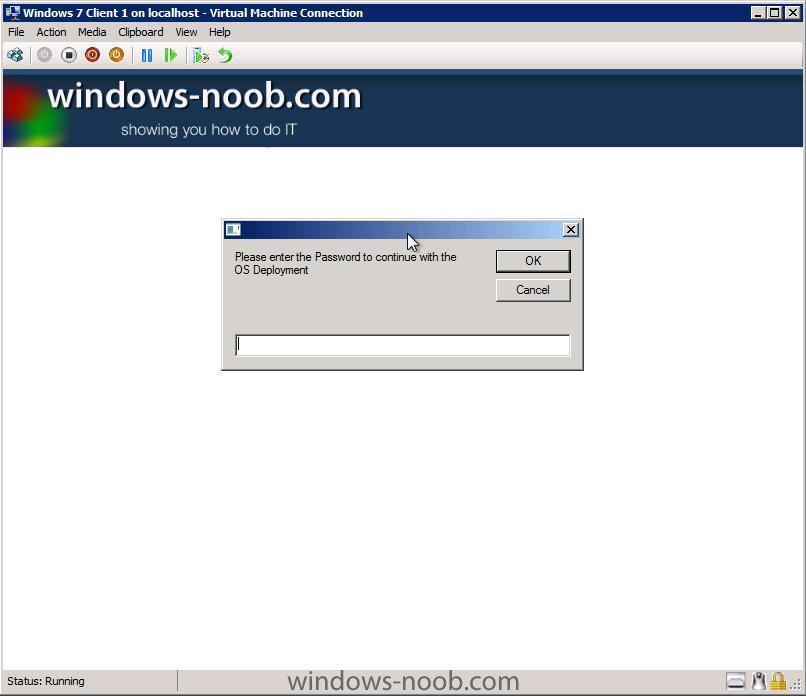
 .
.
The HTA comes with pre-written scripts that do the hard work for you and set variables based on choices made by the end user. These variables are in turn used by the backend Task Sequence to do the actual heavy lifting. If you stick to the default Task Sequence included here, then when you start it you'll see a password prompt
enter Password123 to continue, if you get it wrong it will abort the task Sequence so be careful
Once you've entered the password correctly the HTA itself will display, currently it's adjustable in size, you can edit the DeployMenu.hta to maximise it by editing the following lines,
The Backup option allows you to Backup the data in several different ways (option to run CHKDSK before backup, full WIM backup both locally and network, Offline Scanstate in WinPE which is then backed up to a network Share) and also allows you to Create a computer association between source and destination computer while in WinPE if you want to do traditional SMP based state backup (note however for SMP based scenarios that the scanstate must be performed separately while in the full Windows OS using a separate Task Sequence).]
Note: If the computer is has a computername matching MININT- then you will be prompted to enter a computername before backup continues.
The Reinstall option allows users to Quickly backup data (using offline mode in WinPE and hardlinking) and install Windows 7 Enterprise on existing hardware. They can also optionally specify a user which will then become the Local Administrator of that computer.
Note: If the computer is has a computername matching MININT- then you will be prompted to enter a computername before Reinstall continues.
The New Computer option allows you to choose regional and language options offline via drop down menus (4 languages offered, can be expanded upon easily). In addition, you can select to restore User data (or not), you can also select which OLD_computername profile to restore, or choose SMP if you want to use this New Computer as the Destination computer once a computer association has been previously made and the State captured.
Requirements:
The HTA has the following prerequisites:-
* MDT 2010 update 1 integrated with ConfigMgr
* Maik Kosters Web Services 7.2 installed - quick quide here
* SCCM 2007 SP2 R2 or later
* Implement Offline scanstate in WinPE as shown here
* Install Language packs Offline using SCCM 2007 sp2
Features
The windows-noob.com HTA has the following features:-
The windows-noob.com FrontEnd HTA ver 1.0 is primarily used for Deploying (or migrating to) Windows 7, and it offers the following features,
The three Operating System Deployment scenarios, Backup, Reinstall (refresh) and New Installation (bare metal/new computer) offer their own options, detailed below:-
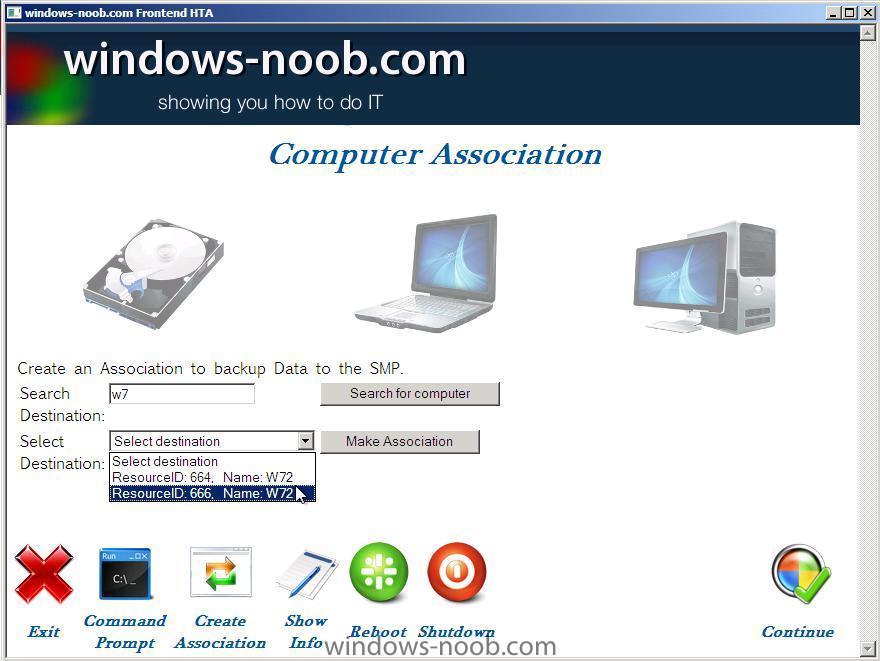
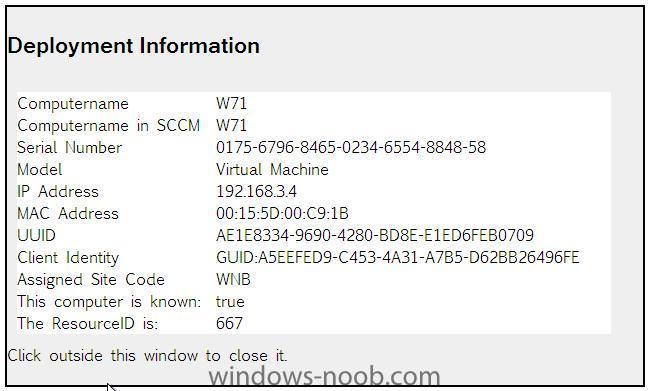
Backup features
Chkdsk
full wim backup (local)
full wim backup (network)
Offline scanstate in WinPE (network)
Reinstall features
Chkdsk
full wim backup (local)
full wim backup (network)
Offline scanstate in WinPE (local using hardlinking)
Username becomes Local Administrator
New Computer Features
Regional settings (drop down choice)
Language Settings (drop down choice)
Username
Computername
Restore Users data (drop down choice, none, SMP or Offline via Network)
Additional Features
In addition to the above, you have the ability to:
Exit from the HTA
Open a command prompt
Create a Computer Association (see below)
Show information about a client, including IP Address, MAC address, GUID, etc (see below), Reboot or Shutdown.
so that's the introduction now here's how to implement it in your lab..
Update:- If you want to use Multi Language or Multi Keyboard Layouts then please see this update
Share this post
Link to post
Share on other sites