I started up IE7, and headed over to Alexa's website, and chose to download the toolbar that they are offering. Interestingly it's 'supported' on IE6 and Firefox, so I thought this should be interesting with IE7.
I clicked on the 'Install Toolbar' icon on the webpage, that opened up a window which prompted me to 'run' the downloadable EXE file. So I chose 'run'.
This prompts Internet Explorer to give you a Security Warning
so as usual, I chose 'run'. This in turn pops up a window which you can't miss, User Account Control (UAC) which asks do you really want to allow this executable file to install.
I chose to continue, and the Alexa Toolbar installer program appears. I chose next, accept the EULA for Alexa toolbar, and continue with its default installation options. When the installation is complete, Alexa restarts IE, and I here a 'bleep' to signify that something stopped a popup, but what ? I check if 'mywebsearch' did the business but no, it didn't (or at least it's not listed in 'my recently swatted popups') and in addition, the yellow popup bar on the top of IE's window does not appear. So I'm none the wiser, It looks like Alexa's toolbar has failed to install but I can't be sure. IE opens one of Alexa's webpages but nowhere do I see any sign of my new Alexa toolbar. Where is it ? The only evidence I see that I tried to install it is if i right click on the toolbar area in IE, and it's listed there, but no physical signs of it otherwise. Oh well...
Once done looking for Alexa, the alexa installer very nicely brought me to one of their antispyware webpages. While there, I was still looking for the Alexa toolbar so I clicked on 'unlock toolbars' and found the missing Yellow Information Bar which beeped at me earlier.
It informed me that it wanted this website to install the following add-on, 'AlxTB Module'. Well I was curious so of course I clicked to install it.
Once I chose to 'Run ActiveX control' Internet Explorer finally had the alexa toolbar. Woohoo !.
So after jumping through a few hoops, IE7 is starting to look like IE6 in the original screenshot in Part 1 of this article, but I must stress that so far, IE7 is making it DIFFICULT for these additional apps to install themselves at all.
On with the show !
Next I headed over to dogpiles website to install their toolbar.
I clicked on the 'Install the Dogpile Toolbar' button and got the IE7 ActiveX warning line at the top of my browser, I chose to install the ActiveX control.
Yup, by now I am getting used to the routing, so I clicked on 'Install' to install the dogpile goodies. After accepting yet another license agreement i was prompted to enter some personal info (date of birth etc) in order to get some targetted assistance while browsing (or something like that).
After dogpile is done installing, it opens up a new Internet Explorer window for you, and comes complete with its new toolbar. All in all, dogpile was the easiest of the toolbars to install so far, but the reason for that is because Internet Protected mode in IE7 was OFF. It seems that once you knock this mode off by accepting some UAC program dialogue, it remains off until you completely restart the browser.
So that's what I did next, I restarted IE7 completely. Now after the restart, Internet Protected mode is ON again but my Alexa toolbar looks 'blank'.
Next on the list of my toolbars, was (in no particular order) was Ask's toolbar (formally Teoma from what I can make out). I downloaded and installed it and was prompted with the UAC prompt once again, and once again I accepted the risk.
The only difference this time, is that the Ask Toolbar told me that IE7 wasnt supported (will not work correctly) and that I could run the addon anyway or disable it. I chose to run it anyway.
Now IE7 is starting to look more interesting, I've got 4 new toolbars installed !
Note that in the screenshot above, that 'Internet Protected Mode' is OFF (as I mentioned above). This seems to be a bug in IE7 from what I can see, as once you accept ONE UAC prompt in IE7 is disables the protection for subsequent browsing until you completely restart IE7. This make it easy for malware to install itself without alerting you (too much) that it is doing so.
So I restarted IE7 (closed all windows, then start IE7 again) to set it back into Protected Mode, then clicked on the download link, as usual an UAC prompt appears asking for permission to install the software. I chose yes. After going through the installtion routing, the only thing i had to manually add was to tell the program that I wanted the toolbar added to IE, by default, the option wasnt selected.
After yet more configuration screens with DAP reminiscent of Realplayers installation routines in times gone past, I was hoping to see a new toolbar in IE7, but instead, I got an error message stating that DAP has stopped working....
However, some quick thinking on my part, and a restart of IE7 plus right clicking in the browser toolbar area and selecting the DAP bar, all seemed ok and I now have a new toolbar !
Checkout IE7 now !!! (sadly the Alexa toolbar doesnt seem to display properly when Protected mode is enabled).
The last toolbar for this part of the article, is the Searchit Toolbar, so I did the usual (restart IE7 to re-enable Protected Mode) and clicked on the download link. Funnily enough, the DAP program installed above, now prompts me with an Internet Explorer Security warning text box
I chose to allow the program to download the software. Unfortunately it seems that DAP and IE7 are not too compatible so i had to manually download the ZIP file for searchit by using Firefox as DAP has confused IE7 a bit.
Ok, now that I had the 'windows installer package' for Searchit, I ran it and proceeded with the installation. UAC popped up asking my permission to install the MSI, I chose 'Allow', however once done, i can find no evidence of the toolbar whatsoever in IE7. I noticed a searchit icon on the desktop, and clicked it, and got an JAva Virtual machine error, I guess that is why the searchit toolbar doesnt work at all in IE7.
We have placed cookies on your device to help make this website better. You can adjust your cookie settings, otherwise we'll assume you're okay to continue.
As we saw in Part I IE7 did quite a good job of stopping software from installing, forcing me to manually install the application.

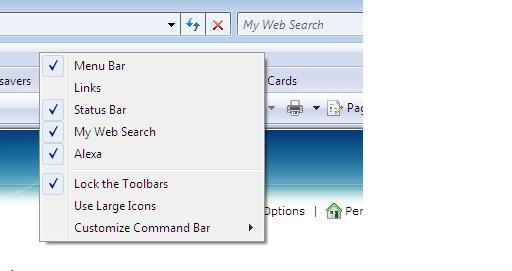
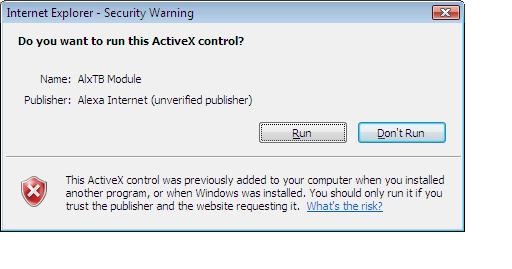
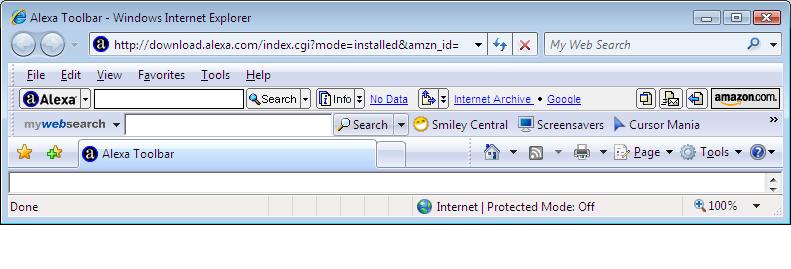
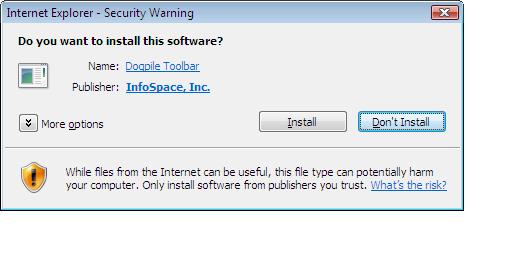
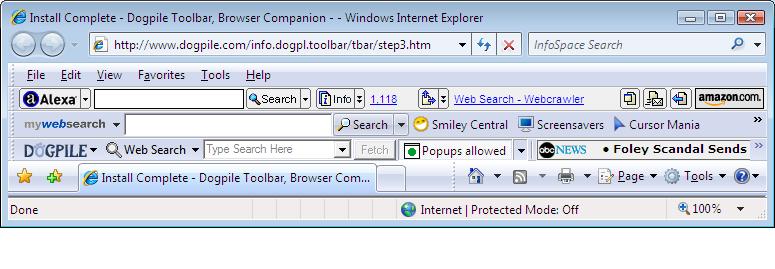
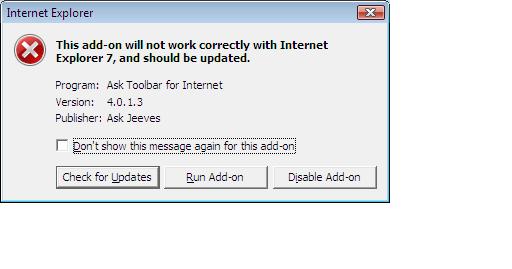
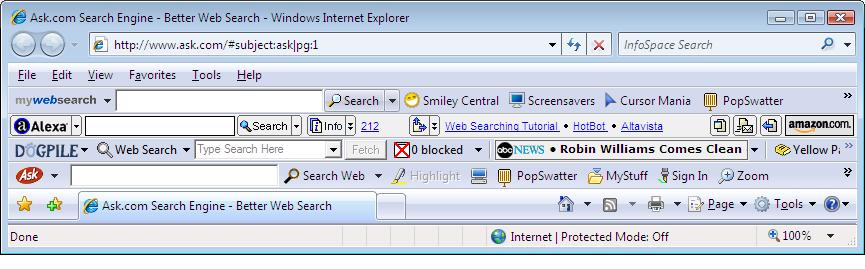

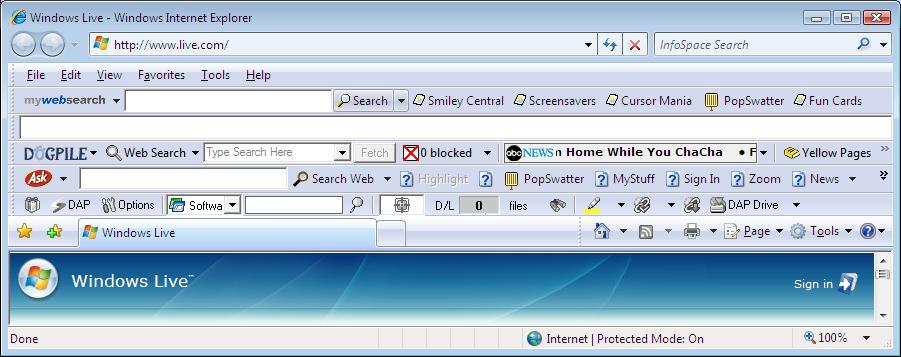
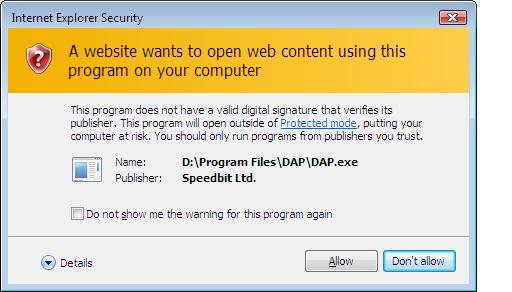
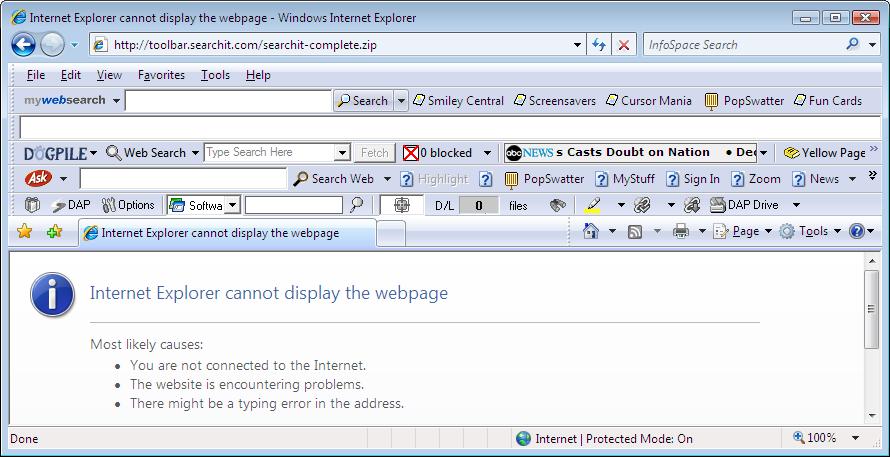
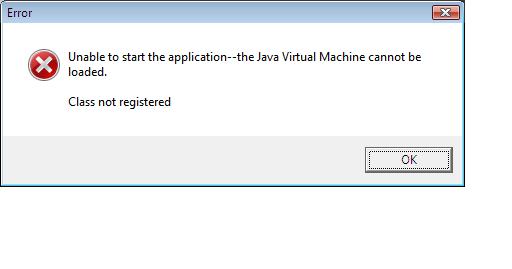
Next up we'll install some more toolbars !
First on the list, Alexa toolbar
I started up IE7, and headed over to Alexa's website, and chose to download the toolbar that they are offering. Interestingly it's 'supported' on IE6 and Firefox, so I thought this should be interesting with IE7.
I clicked on the 'Install Toolbar' icon on the webpage, that opened up a window which prompted me to 'run' the downloadable EXE file. So I chose 'run'.
This prompts Internet Explorer to give you a Security Warning
so as usual, I chose 'run'. This in turn pops up a window which you can't miss, User Account Control (UAC) which asks do you really want to allow this executable file to install.
I chose to continue, and the Alexa Toolbar installer program appears. I chose next, accept the EULA for Alexa toolbar, and continue with its default installation options. When the installation is complete, Alexa restarts IE, and I here a 'bleep' to signify that something stopped a popup, but what ? I check if 'mywebsearch' did the business but no, it didn't (or at least it's not listed in 'my recently swatted popups') and in addition, the yellow popup bar on the top of IE's window does not appear. So I'm none the wiser, It looks like Alexa's toolbar has failed to install but I can't be sure. IE opens one of Alexa's webpages but nowhere do I see any sign of my new Alexa toolbar. Where is it ? The only evidence I see that I tried to install it is if i right click on the toolbar area in IE, and it's listed there, but no physical signs of it otherwise. Oh well...
Once done looking for Alexa, the alexa installer very nicely brought me to one of their antispyware webpages. While there, I was still looking for the Alexa toolbar so I clicked on 'unlock toolbars' and found the missing Yellow Information Bar which beeped at me earlier.
It informed me that it wanted this website to install the following add-on, 'AlxTB Module'. Well I was curious so of course I clicked to install it.
Once I chose to 'Run ActiveX control' Internet Explorer finally had the alexa toolbar. Woohoo !.
So after jumping through a few hoops, IE7 is starting to look like IE6 in the original screenshot in Part 1 of this article, but I must stress that so far, IE7 is making it DIFFICULT for these additional apps to install themselves at all.
On with the show !
Next I headed over to dogpiles website to install their toolbar.
I clicked on the 'Install the Dogpile Toolbar' button and got the IE7 ActiveX warning line at the top of my browser, I chose to install the ActiveX control.
Yup, by now I am getting used to the routing, so I clicked on 'Install' to install the dogpile goodies. After accepting yet another license agreement i was prompted to enter some personal info (date of birth etc) in order to get some targetted assistance while browsing (or something like that).
After dogpile is done installing, it opens up a new Internet Explorer window for you, and comes complete with its new toolbar. All in all, dogpile was the easiest of the toolbars to install so far, but the reason for that is because Internet Protected mode in IE7 was OFF. It seems that once you knock this mode off by accepting some UAC program dialogue, it remains off until you completely restart the browser.
So that's what I did next, I restarted IE7 completely. Now after the restart, Internet Protected mode is ON again but my Alexa toolbar looks 'blank'.
Next on the list of my toolbars, was (in no particular order) was Ask's toolbar (formally Teoma from what I can make out). I downloaded and installed it and was prompted with the UAC prompt once again, and once again I accepted the risk.
The only difference this time, is that the Ask Toolbar told me that IE7 wasnt supported (will not work correctly) and that I could run the addon anyway or disable it. I chose to run it anyway.
Now IE7 is starting to look more interesting, I've got 4 new toolbars installed !
Note that in the screenshot above, that 'Internet Protected Mode' is OFF (as I mentioned above). This seems to be a bug in IE7 from what I can see, as once you accept ONE UAC prompt in IE7 is disables the protection for subsequent browsing until you completely restart IE7. This make it easy for malware to install itself without alerting you (too much) that it is doing so.
Next up on my list is Download-Accelerator-Plus.
So I restarted IE7 (closed all windows, then start IE7 again) to set it back into Protected Mode, then clicked on the download link, as usual an UAC prompt appears asking for permission to install the software. I chose yes. After going through the installtion routing, the only thing i had to manually add was to tell the program that I wanted the toolbar added to IE, by default, the option wasnt selected.
After yet more configuration screens with DAP reminiscent of Realplayers installation routines in times gone past, I was hoping to see a new toolbar in IE7, but instead, I got an error message stating that DAP has stopped working....
However, some quick thinking on my part, and a restart of IE7 plus right clicking in the browser toolbar area and selecting the DAP bar, all seemed ok and I now have a new toolbar !
Checkout IE7 now !!! (sadly the Alexa toolbar doesnt seem to display properly when Protected mode is enabled).
The last toolbar for this part of the article, is the Searchit Toolbar, so I did the usual (restart IE7 to re-enable Protected Mode) and clicked on the download link. Funnily enough, the DAP program installed above, now prompts me with an Internet Explorer Security warning text box
I chose to allow the program to download the software. Unfortunately it seems that DAP and IE7 are not too compatible so i had to manually download the ZIP file for searchit by using Firefox as DAP has confused IE7 a bit.
Ok, now that I had the 'windows installer package' for Searchit, I ran it and proceeded with the installation.
UAC popped up asking my permission to install the MSI, I chose 'Allow', however once done, i can find no evidence of the toolbar whatsoever in IE7. I noticed a searchit icon on the desktop, and clicked it, and got an JAva Virtual machine error, I guess that is why the searchit toolbar doesnt work at all in IE7.
part 1 - smileys anyone ?
part 2 - a handful of toolbars
part 3 - more toolbars !!
part 4 - more toolbars plus can we reset Internet Explorer ?
Share this post
Link to post
Share on other sites